How to Install Windows 10 from USB using this Tool
Come-on guys cheer up Windows 10 is going to be released in 2015 but its technical preview is up officially by microsoft and its available for free to download. Well the problem people usually face is that some of them do not have a CD/DVD reader or writer hence they face problems installing windows on their system.
Well today I will be showing you how you can easily install windows from USB, yes now you do not need to burn any CD/DVD but straight away you can install windows using any USB drive, the best part its GREEN and after your windows installation is completed you can format the USB drive again and then refill it up with your own personal stuff, maybe some Beatles Music would be your first choice.
So now lets download the tool and see all the steps that you need to take in order to install windows 10 from USB.
Enjoy installing windows 10 technical preview onto your system. Well if you face any problem do comment below. Peace!
Well today I will be showing you how you can easily install windows from USB, yes now you do not need to burn any CD/DVD but straight away you can install windows using any USB drive, the best part its GREEN and after your windows installation is completed you can format the USB drive again and then refill it up with your own personal stuff, maybe some Beatles Music would be your first choice.
How to Create Bootable USB Drive for Windows
- Download Windows 10 Technical Preview .ISO Files.
- Now you need to download the USB/DVD Download Tool from codeplex its free.
- After you have downloaded the tool, simply insert your USB Drive that you want to use as your windows 10 files holder.
- Now open up the USB/DVD Download Tool and then select the USB Drive, then choose the valid .ISO File.
- Now press Begin copying and it will start creating your Bootable USB Drive.
Enjoy installing windows 10 technical preview onto your system. Well if you face any problem do comment below. Peace!
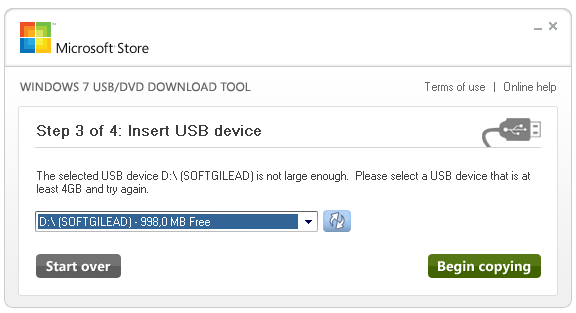
No comments:
Post a Comment