How to Create Windows Partition Backup using Ghost 11.5
Ghost 11.5 is an incredible tool that one can use to create full partition backup of its C Drive or any other drive no matter, you could easily compress your whole drive with settings and software's installed on it. So now anytime you feel your window is working slow or you found some serious issues using it well you can restore it to that particular backup time using Symantec Ghost Solution Suite 11.5
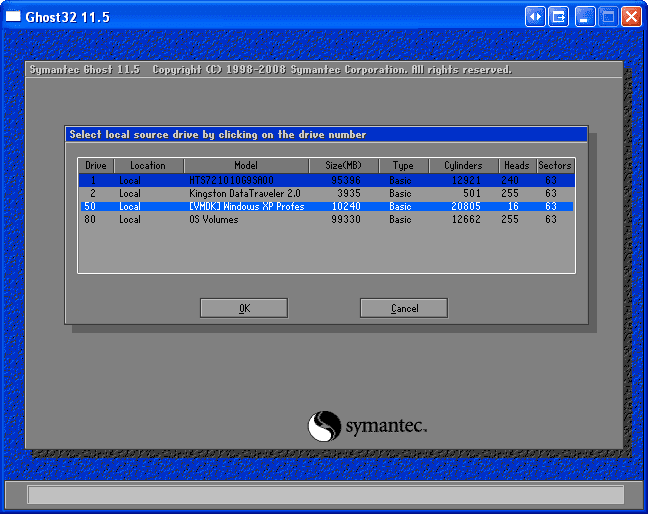
Symantec Ghost Solution Suite is a recommended tool for any cyber café guy you usually face problems defending his computer from viruses and even cyber crime. Well the best way is to install fresh windows copy and then backup the Windows Partition right away using Ghost 11.5, now anytime you face some corruption, simply run the Symantec Ghost Solution Suite 11.5 and BOOM ! your fresh windows is back with all those software's and settings you made on it at the time of installation.
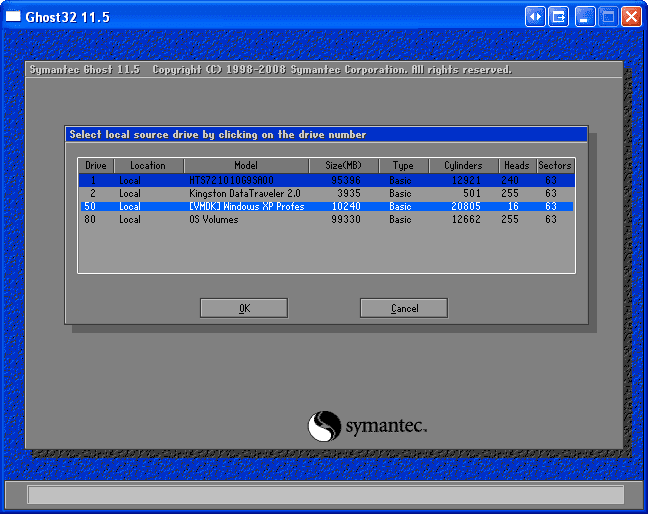
Symantec Ghost Solution Suite is a recommended tool for any cyber café guy you usually face problems defending his computer from viruses and even cyber crime. Well the best way is to install fresh windows copy and then backup the Windows Partition right away using Ghost 11.5, now anytime you face some corruption, simply run the Symantec Ghost Solution Suite 11.5 and BOOM ! your fresh windows is back with all those software's and settings you made on it at the time of installation.
Creating backup using Symantec Ghost Solution Suite 11.5
So guys today I will be showing you how you can use Symantec Ghost Solution Suite 11.5 to create windows partition backup. Well are the steps, you can also check out the video that will help you in making this tutorial understand easily.Download Symantec_Ghost.iso- Just burn this .ISO file onto any CD or you can also use USB Drive to hold this .ISO file in place of burning CD.
- Well I recommend that you should burn CD as it could be used by anyone on any system.
- Now after you have .ISO on your disk, simply boot it up. Its easy just insert the disk and then at the time of boot choose CD or DVD to boot.
Now this will load and in few seconds you will be greeted with the screen.- Navigate to Local > Partition > To Image.
- Now it will show you all the hard disk's you are having.
- Just choose your main hard disk, now choose the drive you want to backup.
- In my case I chose C: Drive.
- Now it will ask you to navigate to the place where you wanna place the backup file, make sure the path you choose has enough space depending on your drive size.
- Now as soon as you click on OK, you will see another option for the compression you want, make sure to choose "FAST" option.
- That's it now it will take some time depending on your drive size, so wait and then after its done just exit and restart your system.
Restoring Partition using Symantec Ghost Solution Suite 11.5
Now you have successfully created your backup, well now you would also like to know how to restore that backup in case sometime you mess up your windows system.- Well boot the same disk.
- Now navigate to Local > Partition > From Image.
- That's it now choose the .GHOST File you created earlier and the partition you would like to overwrite.
- Now just wait and sit back and see your windows getting restored with all the settings and software's you have installed earlier.
No comments:
Post a Comment